
Having got my Windows 7 computers running as a Home Network linking with additional computers running everything from Windows XP to Mac (no Linux yet but watch this space), The next step in the conversion is upgrading a laptop from Vista to Windows 7 (W7). My laptop is a HP G6033EA (See Fig 1).
According to HP's web site and an email from their support team there are no Windows 7 drivers for this Laptop. They may get round to issuing them but would like you to buy the upgrade DVD instead which is a snip at 'phone HP for price' but be sitting down when you do. So knowing that W7 is based on Vista, I decided to find out if the Vista drivers would work in W7.
I tried to run the Windows 7 x32 bit DVD in the upgrade mode. It ran just fine as it downloaded updates but everything came to a halt when it tested for compatibility. The upgrade dialogue told me I needed to shut or delete several programs. The one that caused the problem was the Google Toolbar. Now I don't use the toolbar and haven't, to my knowledge, ever knowingly downloaded or installed it. I do use the Google search page as my home page in the same way about 85% of people over the age of 16 do. I tried several times trying to convince Windows 7 that I did not have the Google toolbar on my laptop but eventually had to give in and accept it wasn't going to upgrade that way. I ran the install again but this time I chose the Custom install.
Custom install, when run on a computer that already has a Windows operating system installed, saves all the files from your present version of Windows into a folder called Windows.old. When working out if your HDD is big enough to take W7 you need to allow for this. To assess how much room you have, open Computer (My Computer in XP and earlier versions) and right click on the icon for the Windows drive (usually C: ). Go to properties and you will see something like fig 2.
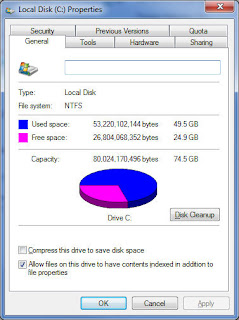 The purple segment of the pie tells you how much free space is left on the drive. This example has only 24 Gb left so you wouldn't be able to install W7 on here. In fact this is C: drive on my main computer and W7 is already installed as are my applications which still left me 24 Gb so proving that W7 isn't a space hog like Vista was as it doesn't load a lot of stuff you might not need.
The purple segment of the pie tells you how much free space is left on the drive. This example has only 24 Gb left so you wouldn't be able to install W7 on here. In fact this is C: drive on my main computer and W7 is already installed as are my applications which still left me 24 Gb so proving that W7 isn't a space hog like Vista was as it doesn't load a lot of stuff you might not need.To safely install W7 onto a drive with a version of Windows already on it requires a minimum of 26Gb. If you don't have that much space then back up your data files and delete them. You can also uninstall programs you haven't used in months and all those temporary internet files, cookies and temp files you meant to get round deleting to but haven't. Done right you should soon have the 26Gb you need. You will now find that Custom install runs all the way through and loads W7 using generic drivers from Microsoft.
Once the install has finished and the laptop has rebooted you can start by deleting Windows.old as long as you did backup all your data files, desktop icons, favourites etc. If you didn't do it now then delete Windows.old. Next you can load the drivers to get all the ports and peripherals working. If your laptop has only ever had the system files that the manufacturer supplied and the HDD has never been wiped then you may well find a folder called something like SwSetup that is full of all the drivers and software that were on your laptop when you bought it. I looked for and found the Wi-Fi drivers, the video drivers, the touchpad, the modem, the audio, and the chipset drivers all of which installed and seem to be working perfectly. I also found the utilities and programs that HP think you can't live without but apart from the Wi-Fi helper I didn't load any of them as my laptop is only used to write articles when I am away from home and to keep in touch when I am in hospital.
When all these drivers were loaded I connected the laptop to my home network, downloaded and installed Avast (free Antivirus program available here) and started to setup all my usual software. So far I haven't found any problems with any of them not working in W7 but as they all ran in Vista I wasn't expecting any issues like that.
The last job was to setup Windows update and see what Microsoft wanted me to download. It added up to 417Mb and included drivers for all the hardware I had just installed. Taking the view that if it ain't broke don't fix it, I refused all the drivers and instead just downloaded the security updates for W7 and MS Office. I set Windows Update so that it informs me that there are new updates available but lets me choose which ones to install. That way I hope to avoid the situations that plague Microsoft updates when things that were working perfectly before running Windows Update steadfastly refuse to work afterwards.
You can download this blog as a PDF here


No comments:
Post a Comment